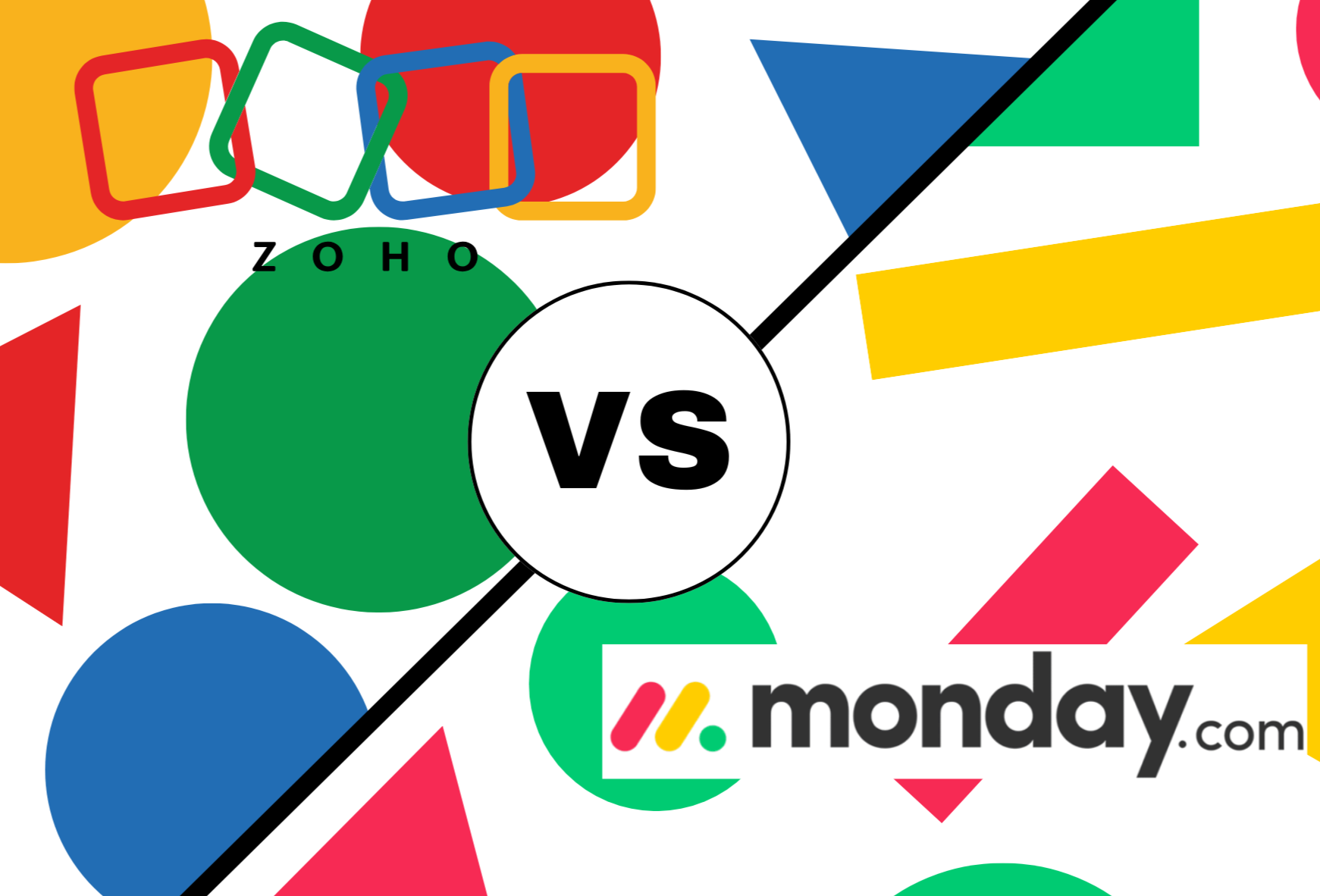In today’s ever changing business landscape, the need for productive and efficient needs are prominent.
In order to stay in the competition, business and organizations alike will have to heavily rely on various automation tools to aid streamline projects and tedious tasks.
Using such tools will reduce the overall needed manual work and allow for access time to be used for innovative strategies.
There are two prominent players in this field, Zoho vs Monday.com, they both offer powerful platforms along with their own specialties and flaws.
In this article, we will be diving into a in-depth comparison on their business automation capabilities, resourcefulness and their accessibility.
Overview
Zoho

Zoho is known to be an comprehensive company providing software with a flexible ecosystem which uses cloud-based business applications.
They offer a wide range of features and advantages, including creation of customers’ relationship management (CRM), marketing, sales, financing, human resourcing, project management and many more.
Zoho’s goal is to help all businesses to easily use their platform as they can be easily integrated onto numerous applications seamlessly.
Zoho is surprisingly affordable and very customizable which makes it a very versatile platform for businesses of all sizes and budgets.
Zoho’s platform has been shown to effectively streamline operations, improve overall productivity and increase the growth of their users’ business.
Zoho has been able to standout in the competition due to their unmatched unified ecosystem on their platform, this allows businesses to have smooth flow of their data through several applications and provides a complete view of your business’s operations.
Monday.com

Monday.com is a well known brand which is a work operation system specifically made to upgrade their customers’ business team’s collaboration and project management.
Monday.com’s platform is able to give visually stunning and versatile environment to your business’s teams to be able to keep planning, tracking and even managing projects easily, this includes workflows and everyday work.
Monday.com targets on aiding teams to be more productive by providing them with custom dashboards, automated workflows and even tools for collaboration.
Monday.com has been particularly popular with project-centric teams, marketing agencies and marketing organizations who prioritizes on the visual management and collaboration of their projects.
Click here to check out Monday.com Workforms
Usability
Between the two utterly effective platforms for business automations, both set their eyes for technical and non-technical users to use their platforms without issues.
Zoho:
In Zoho, their deep, integrated ecosystem has a broad range of uses, catered to fit almost every users’ unique needs.
Due to its intuitive interface, complimented with its wonderful blueprint-like features which helps allow users to easily visualize complicated workflows with their drag-and-drop methods.
This simple approach aims to benefit small to medium-sized businesses (SMBs) and departments who are part of a larger enterprise where cross-functional collaboration are crucial and not everyone has an IT related background.
Zoho’s pre-built templates will offer a solid foundation and creates a rapid development of common scenarios that need automation.
Zoho’s platform is not only strong but it also extend beyond the simple visuals, it has the ability to develop customized functions using their Deluge scripts which offer unmatched versatility to reach state-of-the-art automation use.
With this feature, IT developers and professionals who works in large organizations or just those with super specific needs in complex business logistics for automated processing use while having little to no technical backgrounds.
Zoho’s unique duality helps users in general use their platform easily with their visually easing and powerful scripting for advanced uses.
This makes Zoho’s Automation for businesses a very flexible tool for almost every user.
Monday.com:
Monday.com boasts about their superior visually appealing interface, which is targeted at project-focused teams and organizations who focuses on the collaboration work of management.
Their features for automation includes boards and workflows, like triggers, notifications and movement of data, this is to provide a smooth management of tasks and execution of projects.
Monday.com’s emphasis on their visual clarity and easy collaboration makes it ideal for marketing teams, creative agencies and project managers who are looking to track the progress and manage all workflows in an engaging way.
When it comes to Monday.com’s complexity, their cross-departmental automation features requires extensive logic and skill with integration of several external systems.
This limits are apparent in Monday.com’s cross-departmental automation process.
The customization level of Monday.com is fairly limited when they are compared to Zoho an their Deluge scripting, this would increase the amount of technical assistance needed or the requirement of workarounds would also increase.
This limitation makes it hard for some organizations or businesses who has specific automation usages or those looking to turn their project management fully automated.
Monday.com is definitely good option for project-based automations, their limitations and required technical knowledge for automation of complex processes are quite the disadvantage as compared to Zoho which requires little to no technical knowledge.
Summary of Zoho VS Monday.com Usability & Target Audience
Zoho:
- Aims at reaching a wide range of audiences, from small businesses all the way to enterprise businesses and those who are IT developer or IT Professional.
- Strives to reduce the complexity of troublesome business process in cross-departmental automations.
- Offers a sense of visual ease and a very flexible customization.
Monday.com:
- Focuses more on project-centric teams and organizations.
- Aims at having a more visually collaborative platform and improve on task management.
- A powerful tool for developing project managements visually through automation, but comes with Monday.com being less versatile for tedious and complex cross-functional automations.
Resourcefulness
Zoho:
Within the true strength of a platform, Zoho’s is hidden within their comprehensive, state-of-the-art ecosystem.
It includes over 50 various applications such as CRM, Marketing, Financing, HR and many more, all integrated seamlessly within Zoho’s Automation system as it connects to every aspect of your business.
Their innovativeness have turned their platform into a true end-to-end automation tool, by removing data silos and creates a complete workflow with no interruptions, allowing for smooth operations and reducing the need of manually performing data entries and reconciliation.
Monday.com:
While Monday.com is a strong platform and tool for project management and task automation, it often requires having multiple integrations with different third-party applications and software, just to achieve a similar breadth to Zoho’s.
White this offers a great position in the marketplace for integrations, their reliability to a single vendor ecosystem is hard to replicate and create a similar ecosystem to Zoho.
Monday.com’s attempt at creating a single vendor ecosystem has lead it to be more complex, have an increased possibility of integration issues and the potential of vendor lock-in with third party providers.
Accessibility & Affordability
As any business tool needs to be resourceful, the amount of access as well as how affordable one tool can be is also the most crucial.
Zoho:
Zoho offers a wide range of pricing plans, filling the need of businesses of all sizes and no matter what budget they have.
They offer a wide range of differently price plans meant to fit all sorts of business sizes, from small businesses to all the way to enterprise businesses.
These plans will include with all sorts of advanced solutions and features, ensuring for Zoho’s automation to provide assistance to every type and size of business in the market.
Zoho’s cloud-based platform allows it to be accessed from seamlessly anywhere and at any time, and their mobile applications which are provides are best when you are in a bustling management.
This helps users to always stay active and contribute regardless of where they are located and what time they are in.
Monday.com:
Like Zoho, Monday.com also offers differently tiered pricing plans, however, its main focus is towards the project management and project collaboration which limits the range of businesses Monday.com could provide their offers to.
Although Monday.com is visually appealing, their interface could feel cluttered and disorganized, this could lead to overloading users who lack the needed technical knowledge.
Summary:
Between Zoho and Monday.com, Zoho is clearly more flexible and a much more simplistic automation business tool over Monday.com.
This is due to Zoho’s very flexible and wide range of audiences on their platform, instead of Monday.com’s aim towards specific category of businesses.
Zoho is a general use business automation tool meant for both users with technical knowledge and for those without technical knowledge.
Monday.com on the other hand is a business automation tool for users with technical knowledge, however their interface is cluttered and relatively disorganized, needing much needed time to identify and locate features on their platform.
Features & Strengths
Zoho Features:
- Deep Integration: Zoho’s ecosystem is a game-changer, it can easily integrate into CRM, marketing, financing, HR and many other applications. This makes Zoho a true end-to-end automation across the entire business or brand, eliminating data silos, reducing manual labour and promotes overall efficiency.
- Customization: Zoho’s Deluge Script helps to provide an unrivalled flexibility during advanced automations. Users are able to develop custom functions, able to integrate external APIs and leverage automation of complicated business logistics. Zoho’s level of customization gives businesses to tailor automations to their unique needs.
- Workflow Creation: Zoho’s Blueprint feature turns workflow designing easy and very accessible, with their drag-drop method, users can visually imagine complicated processes, this makes it much easier to immerse themselves into the creation of the workflow.
- Versatility & Affordability: As Zoho’s broad range of priced plans, they are accessible by businesses of all sizes and regardless of budgets. This allows for an easily accessible way to start automation for everyone, from small businesses to enterprise businesses.
- Ecosystem Unification: Zoho takes advantage of their single vendor ecosystem which is best suite for businesses, applications and organizations of various industries, this will help to streamline their workflow by lowering the management of vendors and benefit the cohesive integration experience.
Zoho Strengths
- Market Manipulation: Use Zoho to help trigger welcome emails for new users, raising the leading market and fully customize and personalize your customer’s experience based on their previous interactions with marketing.
- Automated Sales: Turn lead scoring, assigning roles to appropriate representatives and have follow-up tasks, which are based on these customers’ previous interactions, all fully automated.
- Automated Project Management: Zoho can help to automatically assign different tasks, tracking of progress and activate and set reminders to department team members, this will help to ensure that projects are seamlessly on schedule and within budget.
- Human Resources Automation: Zoho will be able to help turn onboarding process, tracking of employees’ time and their attendance and processing of payrolls, fully automatic. This will help to give much needed time to the HR Teams to focus more on brainstorming of strategic operations
Zoho Key Strengths
Although Zoho is known for their powerful automation, ultimately, they also offer a wide variety of applications which could enhance your businesses’ operations.
- CRM: Zoho can help to manage customer relationship and help to collaborate on projects of all sizes.
- Campaigns: Zoho will be able to help your business plan, execute and track email marketing campaigns.
- Projects: Zoho aids your business in the planning, tracking and the collaboration within projects of any size.
- Clique: Zoho features a team communication platform which have in-platform chats, video calls and sharing of files.
- Bookings: Zoho can create and manage accounting, invoices and expenses automatically for your business.
- Personnel: Zoho aids your business by managing your business’s HR processing, which includes recruitment, onboarding and the payroll.
Monday.com Strengths
- Work Management Visualization: With Monday.com’s visually appealing interface and their unique dashboards and workflows, it allows users to easy visualize and manage their projects and tasks effectively.
- Collaboration: Monday.com can easily collaborate with various teams and handle features like mentions (“@”), sharing of files and real-time updating.
- Customizability: Although Monday.com does not a comprehensive customization like Zoho’s Deluge Scripting, Monday.com offers customization to a certain extent.
Monday.com Key Strengths
- Marketplace Apps: With Monday.com, their app marketplace has shown that in their integrations with usage of various third-party apps, which expands their overall functionality. This actually benefits their teams who are already using specific tools for tasks, but doing this could lead to complexities with integration.
- Easy Onboard: On Monday.com, their visual driven interface would often lead to faster process of onboarding newer users, especially towards teams who often worked with visual tools for project management.
Target Audience
By knowing and understanding more of the audience between Zoho VS Monday.com, you can be assured about your decision.
Zoho:
- SMB: SMBs, also known as Small-to-Medium Businesses, Zoho is affordable, allowing for such businesses to easily use and manage their business on Zoho’s affordable and integrated platform with ease.
- Enterprises: These businesses who need versatile tools that will easily adapt to their ever changing requirements.
- Large Organizations’ Departments: Large Organizations or Businesses with departments actively looking for applications of specific uses or automation capabilities that can easily integrate with their existing systems.
- Technical Users: Those who have IT knowledge or backgrounds who need a platform or tool with comprehensive customization abilities and strong integration capabilities.
Zoho’s target audience is aimed towards a wide range of users who need the appeal of a flexible automation.
Zoho’s ecosystem is very useful to those that need to preserve all their data in one centralized storage due to compliance reasons.
Monday.com:
- Innovative & Marketing Agencies: Those who need to use visually appealing project management and collaboration tools.
- Project Managers: Those who need to use smooth task management and tracking of progress of their projects.
- Visual Collaboration reliant Teams: Teams who constantly rely on visual communication when they complete their tasks and projects.
Monday.com primarily focuses on project-centric teams, businesses and organizations that require a tool or platform that helps them visualize their project management and not affect the entirety of their business or brand.
Pricing
Zoho
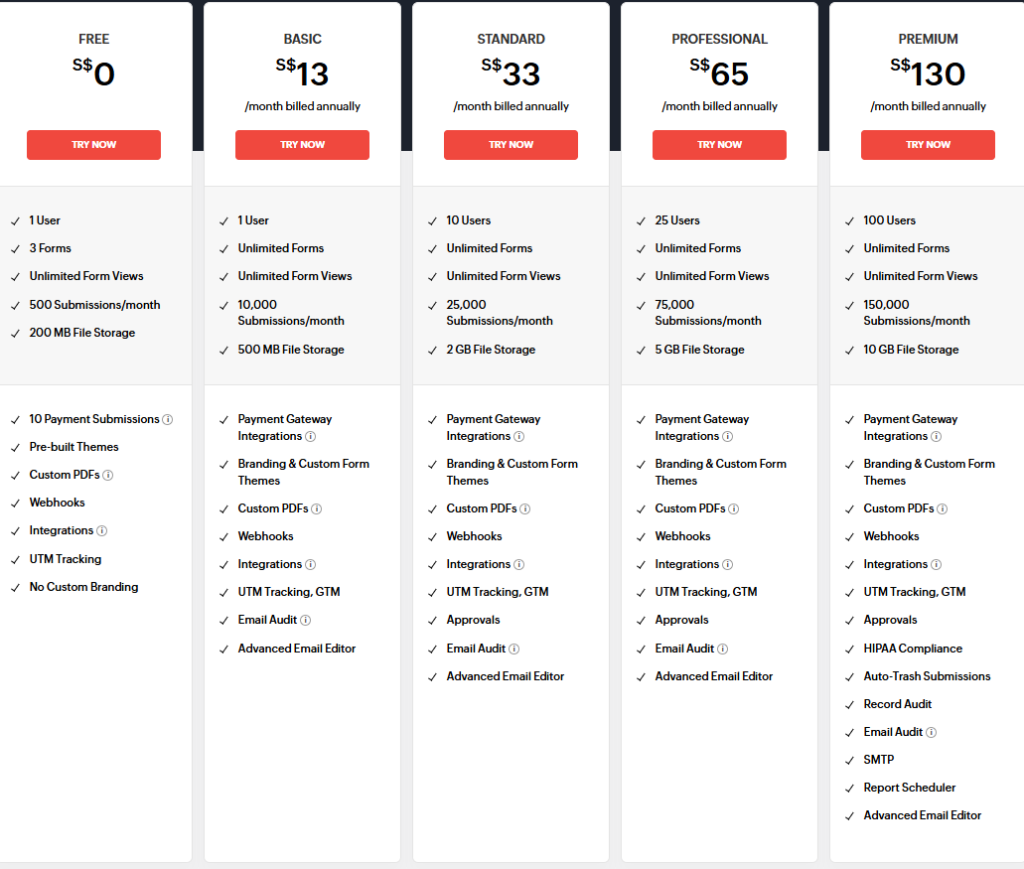
Based on the image above, Zoho offers their platform with versatile priced plans designed to cater to businesses and entrepreneurs from all aspects of sizes and budgets.
| Feature | Free | Basic | Standard | Professional | Premium |
|---|---|---|---|---|---|
| Price (Monthly) | $0 | $13 | $33 | $65 | $130 |
| Users | Only One | Only One | Up to 10 | Up to 25 | Up to 100 |
| Forms | Up to 3 | Unlimited | Unlimited | Unlimited | Unlimited |
| Views | Unlimited | Unlimited | Unlimited | Unlimited | Unlimited |
| Submissions | 500 per Month | 10,000 per Month | 25,000 per Month | 75,000 per Month | 150,000 per Month |
| Storage | 200 MB | 500 MB | 2 GB | 5 GB | 10 GB |
| Additional Features | 10 Payment Submissions, Pre-built Templates, Customized PDFs, Webhooks, Integrations, UTM Tracking, No Customized Branding | Everything in Free, Unlimited Payment Gateway Integrations, Customized Form Branding & Themes, UTM & GTM Tracking, Email Auditing, Advanced Email Editor | Everything in Basic, Form Approvals | Everything in Standard | Everything in Professional, HIPAA Compliance, Auto-Trash Submissions, Audit Recording, SMTP, Report Scheduler |
Zoho Plans: Additional Features, Explained
In addition to the additional features listed above in all 5 of Zoho’s plans for their forms, we will be going through them and explaining each of them to give you proper understanding of what they are and what they do.
- Payment Gateway Submissions/Integrations: This allows for seamless integration for various payment gateways onto their forms to collect payments directly from order forms, event registrations and donation forms.
- Pre-built templates: This feature lets you access the various premade and ready-to-use templates and themes provided by Zoho and its community, this helps you start professional form designs immediately.
- Custom PDFs: Zoho users can develop fully custom PDFs for submissions of forms, this means that they can easily create professionally designed documents like invoices or reports automatically when forms are submitted.
- Webhooks: This feature helps Zoho users to allow data to flow through other applications and services in real-time, this allows for a smooth data flow through your CRM, email marketing and other tools during their automation processes, this works even better if you are using Zoho CRM.
- Integrations: Zoho Forms is able to help their users to easily integrate with Zoho’s numerous applications and various third-party services, this allows Zoho users to seamlessly form bonds to their CRM, email marketing and other departments to smoothly allow data to flow and automate processes better, this works even greater when using Zoho CRM.
- UTM Tracking: UTM tracking or also known as Urchin Tracking Module is the method of allowing Zoho users easily trace down where each form submissions originate from which form.
- GTM Tracking: GTM tracking or also known as Google Tag Manager helps Zoho users to quickly locate and track activity on Google’s tag manager, this allows Zoho users to utilize advanced analytic methods to track their form’s data, usage and collection.
- Customized Form Branding: Zoho users can fully customize the design and feel of their forms to match their brands, this means they can easily add their logo, matching colors and custom fonts to develop a sense of consistency for their customers or clients experience on their brands.
- Customized Form Themes: Zoho Forms provides premade themes for form appearances best fitting for Zoho user’s brands to develop visually appealing forms that match their website or brands accordingly.
- Email Auditing: Zoho Forms is able to trace and log email notifications sent by forms to monitor email deliveries and ensure no errors are found in those notifications.
- Advanced Email Editor: This helps Zoho Form users to access a rich editor for text customization emails, this will help in creating a professional and personalized email notification for form submissions.
- Form Approval: Zoho Forms is able to help their users to easily set up approval systems for their form submissions, they can also add features like requiring submission to be manually approved before they are eventually processed, ensuring the best data accuracy and compliance.
- HIPAA Compliance: For the plans with HIPAA or Health Insurance Portability and Accountability Act, Zoho Forms can be used to set up and comply to their regulations, this is crucial for those forms that need to collect sensitive health information and ensure security over these information and with HIPAA’s compliance and privacy laws.
- Auto-Trash Submissions: For the certain plans with this feature, Zoho Forms can automatically delete form submissions after a certain period of time these submissions are left alone for, this allows for Zoho users to manage and comply with their data retention policies with ease by automatically deleting older submissions of their forms.
- Audit Recording: Zoho Forms helps to record down all changes made to their users’ forms, this ensures them to access history logs of who made what changes and when they made them, this helps in ensuring responsibility and overall compliance within the company.
- SMTP: Zoho Forms SMTP or Simple Mail Transfer Protocol, aids in their users to get form notifications from email via SMTP, this allows Zoho Forms users to use their own email to send the form notifications to and provides greater control over the email delivery and overall branding.
- Report Scheduler: Zoho Forms helps their users to easily generate and send out forms reports using a schedule while all of it being automated, this means that their users can easily form data reports to their stakeholders and helps to save time and ensure easy access to information.
Learn more about WorkForms by Monday.com
Monday.com
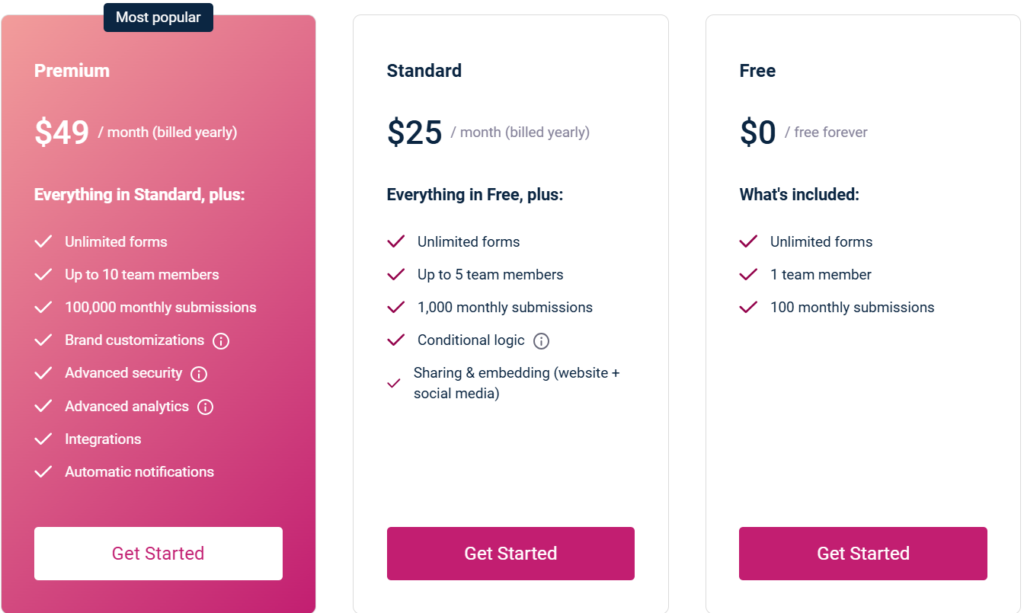
Based on the image above, Monday.com offers a variety of differently priced plans, this is to fit into teams and businesses of all sizes and needs.
They are able to help teams understand that their workflows are unique and have planned out a structured way to give them versatility accompanied with features to succeed.
| Feature | Free | Standard | Premium |
|---|---|---|---|
| Price (Monthly) | $0 | $25 | $49 |
| Forms | Unlimited | Unlimited | Unlimited |
| Members | Only One | Up to 5 | Up to 10 |
| Submission | 100 per Month | 1000 per Month | 100,000 per Month |
| Additional Features | None | Everything in Free Plan, Conditional Logic, Sharing & Embedding | Everything in Standard Plan, Customized Branding, Advanced Security, Advanced Analytics, Integrations, Automatic Notifications |
Monday.com Plans: Additional Features, Explained
- Conditional Logic: This feature allows users to change and develop forms based on their inputs, this means that they can place hidden form fields, entire sections and these two will depend on the users’ previous inputs.
- Sharing & Embedding: This allows users to share forms with each other and even embed them into websites, this allows for the form to distribute itself through direct links, social media and even embed them directly into the website pages itself.
- Customized Branding: Allows users to promote and customize their forms to match their brands, this means they can add company logos, brand colors, brand fonts and align them to cater your guidelines.
- Advanced Security: This feature is quite important for any kind of platform or tool, this feature is to protect users data collected from form submissions and ensure a safeguard from sensitive information being stolen, and this would include security features such as data encryption, access controls and even compliance with some security standards.
- Advanced Analytics: Monday.com’s workform advanced analytics provides insights from data collected from their users forms, this means that users of Monday.com workforms are able to to track, analyze and generate forms, reports and even produce response patterns, these are to improve understanding of user behavior and how the form are performing.
- Integrations: Gives ability for workforms to connect to other services or applications, meaning it allows users to integrate their forms onto Monday.com boards or use external tools to automate their workflows and transfer data.
- Automatic Notifications: This features allows for forms to automatically send notifications whenever each form are submitted, this means that whenever a form is submitted, team members are alerted immediately and can follow through with the person who submitted.
Zoho VS Monday.com Pricing Conclusion
Overall, the prices between the two vary drastically, especially with what Monday.com Workform offers when compared to Zoho.
When it comes down to variety of priced plans and the amount of features, hands down it goes to Zoho, Monday.com Workforms is limited to three priced plans and does not even offer any forms of additional features on their free plan like Zoho does.
Nonetheless, when it does come down to which platform to create your forms for, included for variety, features, security, customizability and versatility, Zoho definitely wins that by a long short compared to Monday.com Workforms.
Editor’s Note:
While I was doing this section initially, I had thought Zoho’s wide variety of plans at first glance would be excessive, but upon closer inspection after doing Monday.com Workforms price plans, it had turned out that Zoho had specifically planned out their prices to fit every business, individual, regardless of size, budget or background to use their platform.
Their Free Plan even comes with quite extensive additional features when compared to Monday.com Workforms which when looking into it, just tells you that Monday.com just wants you to pay for their drastically higher priced plans just to access the various features unlike Zoho where the additional features just evolve across each of the plans.
Form Creation
Getting into the main focus of this article, we will be looking at the Form Builders of both Zoho and Monday.com Workforms and compare their builder, list of features to add onto the form, settings, security settings and how easy it is to understand and utilize their builders.
Dashboard
In this section of the article, we will be looking at the first page that opens up when once you log onto ether Zoho or Monday.com Workforms platforms.
We will be taking a look into their design, layout and simplicity of each dashboards, Zoho and Monday.com Workforms.
Zoho
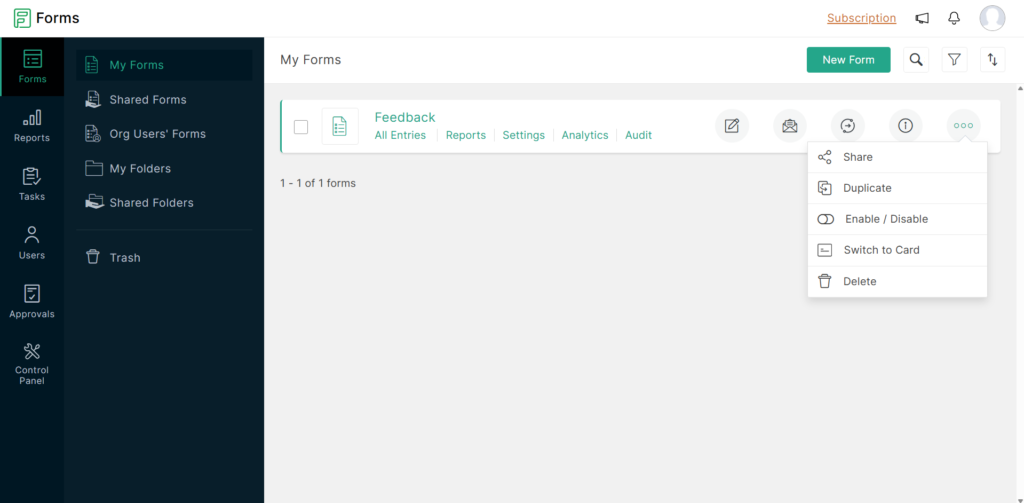
Based on the image shown above, it can definitely be said that Zoho Form landing page is very clean, neat and compact.
The overall design of the page, and where you are currently in is easily detectable by the text highlighted in green over at the left menu with the dark background.
Starting from the far left side, you can see a darker background with some icons and text next or under them, each of these are the main categories found on Zoho Forms, the current one we are on is the Form Icon category with the ‘My Forms’ text to the right of that in green as well, this is the very first page that you will see when you first open Zoho Forms.
Onto the individual sections found inside the categories on the first page, we have the sections labelled as:
- My Forms: This is where you can view, start developing, editing and configure your very own forms. This is visible by the menu shown to the right of the picture above.
- Shared Forms: This section will let you see which Forms have been shared by you to your team members, you can easily configure them just as in the “My Forms” sector.
- Org Users’ Forms: This lets you view and share your Organization’s Forms made by its users.
- My Folders: Create folders to organize your Forms and configure your folders, customize them even and share them easily.
- Shared Folders: This lets you view, edit and configure Folders you have created and shared to your teammates.
- Trash: Dispose of unneeded, unused or even outdated forms that either you or your team members have created but do not need to use them. Empty out the trash to fully cleanse and organize your Forms even more.
Overall, Zoho Form Dashboard is well organized, compact, clean and full of features even for its Free Plan, the way each of the icons on the far left contains several sections which fully lets you immerse into the experience of Zoho Form building.
This lets you have a wonderful experience with Zoho Form builder to its fullest, it has a wonderful array of features ready to use and a very flexible platform.
Monday.com Workforms
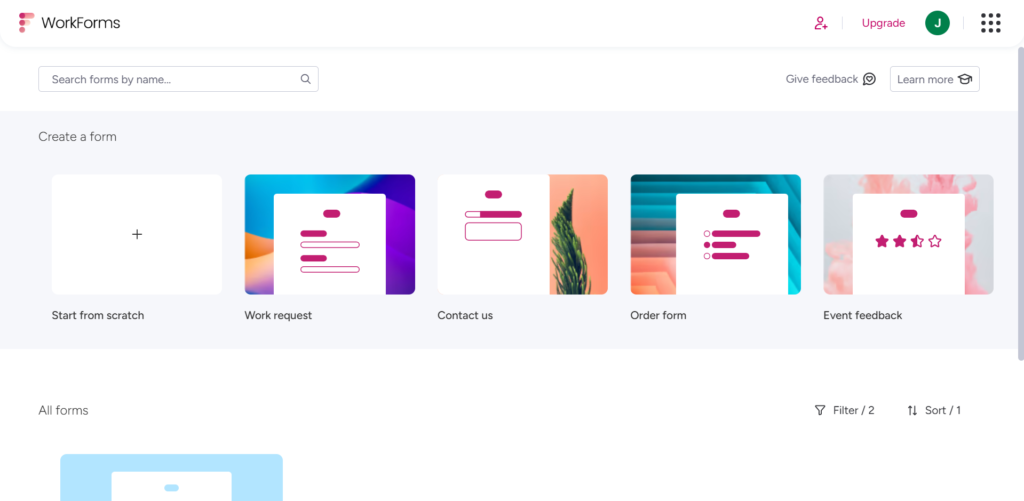
Based on the image above, Monday.com Workforms design and layout gives you an impression that this was most likely inspired by Google Documents dashboard, but besides that, it is clean and organized.
Starting from the top, you can see a search bar to the left corner, it is easily visible due to it being rather spaced out from the rest of the features.
To the other side of the search bar, there are two buttons with two individual icons labelled, “Give Feedback” and “Learn more”, both of these buttons are there to let you provide any feedback to Monday.com Workforms and the other is there to let you venture and learn more about the Workforms.
Onto the section of the page with the darker shade, this is where you can find some pre-made templates for your form creation.
- Start from scratch: This is where you can start creating your very own form from nothing, fully customizable but only on its Premium Plan, its Free Plan however, has many limitations to how customizable the forms are.
- Work request: This is where you can create a form to replace formal downloadable documents for your organization to accurately identify and record work needed by the maintenance department.
- Order form: Create a form where users can submit forms containing business transactions or purchases.
- Event feedback: Create a form for participants of a event to provide you or organizers feedback on their experience of the event.
Below this, there is a cut-off section which requires to scroll down to see, it is the section of the page where you can view all of your created forms or when you use one of the premade templates stated above.
There is also a pair of options just above to the right of the area where you can view your creations, the two being, “Filter / 2” and “Sort / 1”, this means that you can filter them by how many forms you have created in any specific order.
Overall, Monday.com Workforms dashboard is particularly spacious with plenty of room for features, but there are hardly any features on the Free Plan accessible.
Editor’s note:
Please note that I am using the Free Plan for both Zoho and Monday.com Workforms, there will be obvious differences due to the differences between both brand’s free plans.
Also do take note that the Monday.com Workforms dashboard quite literally looks like a recolored and slightly modified version of the Google Docs dashboard, I can’t say for certain whether this ‘copy-and-paste’ was a blatant copy of Google Docs.
Regardless, Zoho is more compelling in this due to the amount of additional features they have even on their Free Plan while Monday.com Workforms needs you to purchase their higher priced plans just to access similar levels of features already found on Zoho’s Free Plan.
Form Builder
When starting off to create new form, you should expect a clean and organized place, but before getting started,
Zoho

Based on the image above, the moment when you are willing to create a new form from scratch, you will be greeted by a panel featuring two types of forms.
- Standard: To create standard, general purpose forms with plenty of space to fit all necessary information and questions onto one page.
- Card: To develop a compact form designed specifically for mobile devices, this can do the same as the Standard type, except that this is compact and will need your users to go through numerous pages if they are on mobile.
Below the two options is a text box with the name “Form Title” highlighted in red to signify its importance, over here is to enter in the title of the form.
Underneath that is a pair of buttons,
- Cancel: To cancel or exit the initial creation process of the form, this button will send you back to the dashboard page.
- Create: This button will create your form only after you enter in a “Form Title”, otherwise you will not be able to continue. This will send you to a blank canvas to start your creation of Forms in Zoho.
On top of all of that, are some sections above named.
- Create from Scratch: We are currently on this section, as you can see, the available options are small but despite that, it allows you to freely explore and develop your form with upmost freedom.
- Use Templates: Utilize and take advantage of pre-made templates for various
- Create CRM Form: Start creating a Zoho Form integrated for Zoho CRM.
- Convert PDF to Form: Take your PDF and create a new Form based on your PDF.
- AI Forms: This experimental tool, only available for higher priced plans, this allows you to try out Zoho’s new AI text-to-form generation tool where you insert text for Zoho AI to generate a form based on your organization’s design to produce a personalized feel.
Zoho Form Builder – Continuation
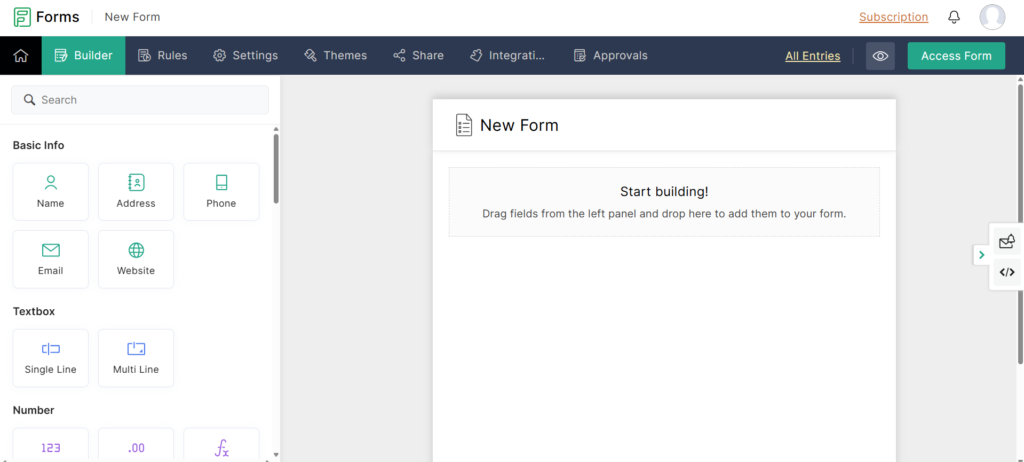
After you click on the “Create” button on the initial creation, we will be greeted by this page, the image above.
Based on the image above, you are greeted with the very organized, simplistic, compact and simple layout, with the top bar being the navigation bar with the buttons accompanied with icons to fit them called, Builder, Rules, Settings, Themes, Share, Integrations and Approvals.
- Builder: This is the current page above, this allows users to construct and develop their own forms by adding fields, arrangement of elements and customization of the form layout.
- Rules: Gain access to setup conditional logic and rules for validation that would control the way the form would behave on user input, can be used to implement automation for workflows.
- Settings: Houses various types of settings which includes notifications, submissions limit, data storage configurations and other parameters.
- Themes: Gain the ability to customize the appearance of the form to your organization’s colors, fonts and design.
- Shared: Provides distribution of the form, such as the embedding of it into website, generation of shared links and sending the form through email.
- Integrations: Connect to other Zoho apps and third-party services, allowing for smoother data transfer and improving on workflow automation.
- Approvals: This is for forms which upon submissions, will need to undergo manual review and approval of submission before the data is processed.
Each of those buttons are to suite your every need and desire on Zoho form builder platform.
Onto the right side of the navigation bar, there are three buttons there labelled:
- All Entries: This will send you to a page which contains all records and history logs of who changed what in your organization while using Zoho Forms.
- Preview (Eyeball): This button is very useful as it will let you see how your form would appear to your customers when they use this form.
- Access Form: Similar to the preview button, this actually sends you to your working form so you can test out your forms and anything else you attached to Zoho Forms and see if they work or not.
Below, there is a large black canvas for where you can drag and drop features to add onto your form and start construction of your new form.
On the left side is a panel containing all of the featured blocks to place and build your form, these features are categorized compactly, each themed around the blocks featured in them.
We will be explaining each category name.
- Basic Info: Contains the most basic and frequently used fields for collecting general information.
- Textbox: Single-line or multi-lined text field to gather simple text or long text.
- Number: A specialized field solely for the collection of numerical data, some such examples for collection are number validation and formatting.
- Choices: This field is used to give multiple options for viewers to choose between various options, some of such options are checkboxes and dropdown menus.
- Date & Time: Used to record the current time or used with a calendar to note down specific date and time for example, future events, deadlines, and more.
- Uploads: This is where you can insert a way for users to upload files, ranging from documents to images and even to videos.
- Rating Scales: Best used for collection of your customers’ feedback using scale, such examples of a scale are star ratings or Likert scales.
- Instructions: This is for very specific and descriptive text to guide viewers on what the form is supposed to be and what are the step-by-step procedures.
- Identifier: To generate unique ways for your system or integrated CRM to identify and organize form submissions.
- Legal & Consent: Often used to obtain certain user information by getting them to agree to a set of terms of service, often paired with checkboxes and text.
- Page Elements: Adds visual elements like headers, images, videos, dividers and effectively everything that could add to a aesthetically pleasing form experience.
- Advanced: This section is more commonly used for users who are looking to integrate their form into their CRM and add payments.
Overall, Zoho Form builder when it comes to its extensiveness and sheer flexibility to cater every use and requirement their users need to use when constructing their forms are very ideal, and not to mention that this is their Free Plan and not even one of their high priced plans.
Effectively, Zoho Form builder is simple, compact and straightforward to an extent, but overall, with or without IT knowledge, anyone can easily use Zoho Form builder without needing a guide.
Monday.com Workforms

Based on the image above, upon just clicking on the “Start from scratch” button on Monday.com Workforms dashboard, you will be greeted by this fairly empty, yet spacious and organized builder.
Starting from the top, the navigation bar, to the left, there are three buttons, two which you can interact with and one which you can hover over.
- “<” Arrow button: This button upon clicking will send you back to the dashboard.
- “New Form” Text box: This text box allows you to edit the name of your form, it also displays the current name of the form.
- “ⓘ” or information icon: When hovered over, this will display when the Form was created and when was the last time it was changed or edited, this will display the day, month, year and the hour and minutes.
Onto the middle of the navigation bar are 5 section headers each named, “Build”, “Customize”, “Share”, “Analyze” and “Automate”, these have their own set of features and hold a significant role on the overall construction of your forms.
Build:
- This is the section the image above is currently showing above, the starting place to lay down blocks to build the foundation of your form.
Customize:
- Mobile & Desktop View: Lets you to Preview your form in mobile view or desktop view. This has been moved to the Build section
- Welcome Screen: This feature has been moved to the Build section, this will appear as a panel and you can choose whether you want to include it to your form or not. It allows you to add a title, description and what the “Start” button will say.
- Submission View: Helps you to hide your branding and save progression as draft. This is now found on the form editing area in the Build section.
- Thank you screen: Redirects you to another page upon submission stating the completion or notification that form is submitted. This has been moved to the form setting page and the form editing area both located in the Build section.
- Accessibility: This is to allow who can view your forms and use them, this has been moved to the form editing area located at the Build section.
Share:
- You can share your form to others by sending them a URL pre-generated for you by Monday.com Workforms.
- You can also share your form through social media platforms like instagram, facebook, youtube and even twitter.
- Your form could be embed into text or be placed as a QR code.
Analyze:
- Summary: This will give you the summary of all responses of your form, based on each question or a rough summary of long text answers.
- Responses: You can view all of the submissions of your form here.
- Analytics: This presents the overview of submissions, this updates hourly, however the Free Plan only has a trial for a short period of time, requires higher-priced plans to gain full access.
Automate:
- Use Monday.com CRM to integrate automation to your form.
Overall, most of Monday.com Workforms features have already been moved to other locations, and have not been updated or gave notification to their users about it.
On the other hand, some of the features are very limited due to them needing you to purchase their higher-priced plans instead.
All of these features vary differently from Zoho and most of these, which are not available on Monday.com Workforms Free Plan, are all found on Zoho Forms Free Plan.
Monday.com Workforms – Continuation
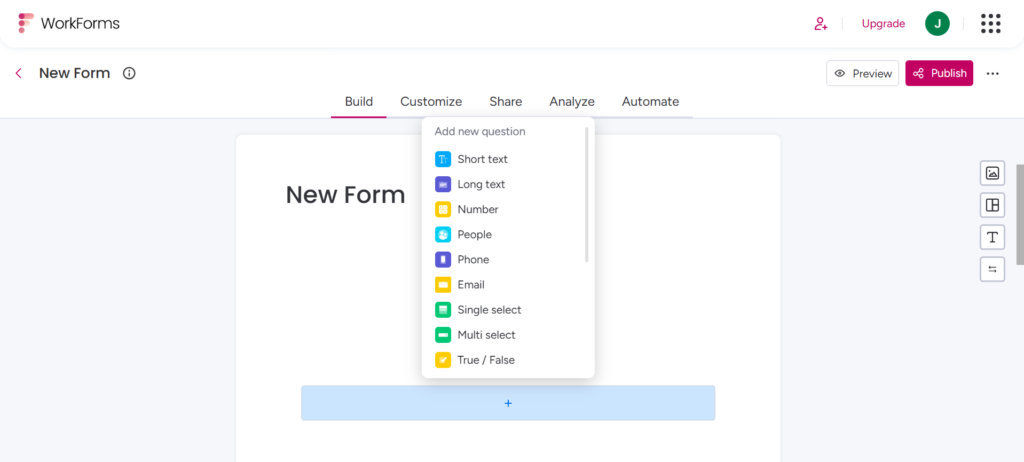
From the image above, after clicking or interacting with the blue section with the small ‘+’, you will see this list appear, now this list is not categorized nor as well organized as Zoho.
Hence, we will be explaining in detail about what each tool are supposed to mean and do instead of just the category name of the options given by the platform.
- Short text: Allows you to enter in up to at least one word or to one sentence.
- Long text: Allows you to input in a whole paragraph of words.
- Number: This gives users the option to scroll through numbers or type in numbers.
- People: This will place a block which will allow users to select distinct members registered to your company. Do note that this will restrict access to the form to only individuals in the company.
- Phone: By placing this into your form, you can enter in your phone number, the country number also can be selected.
- Email: This will allow form users to enter their email, this will automatically check for validation of the email.
- Single select: This will insert a block for viewers to select one choice from either a dropdown menu, in a list or horizontally.
- Multi select: Just like the Single select, this however, allows the viewers to select more than just one choice.
- True / False: As the name suggests, this is a ‘True’ or ‘False’ selector, whether it is true or false to the question above it.
- Upload file: Viewers can submit files like documents, videos and images to the form before submission.
- Signature: Viewers can indicate their completion or sign a contract by the form.
- Link: You can allow users to enter in a certain URL which they could have found an error in.
- Rating: Gives the option for users and viewers to give your website or brand a rating system.
- Date: Users and viewers can indicate what day a certain project or the day today is.
- Date range: Used to indicate a period of days or months of when a event would last for.
- Location: This is used to show location for example, a new warehouse or location for events.
- Country: Mainly used to indicate Country which user is from.
Overall, Monday.com Workforms building options are very limited and not as extensive and prominent against Zoho, but not only is it limited, it is also very unorganized.
Zoho Forms have much options and tools, however they still label them under specific categories, example, their “Textbox” options have only to two options yet it is still placed into a category, Monday.com Workforms failed at that manner.
Zoho Forms – Security Options
The main focus of Zoho Forms is the fact that they want their users to access the most important tool and feature to prevent one of the most annoying tasks when their forms are being used, Spams and Bot Emails.
Zoho Captcha
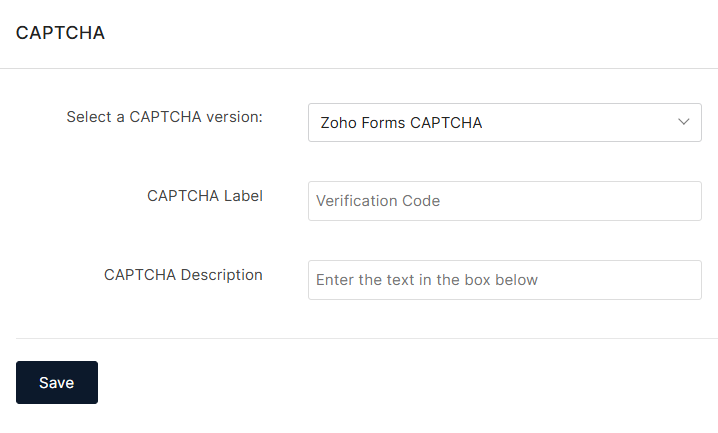
As you can see from the image above, it can be said that the panel above is for Zoho Forms Captcha, the text on the left which are label names for the text boxes to the right of it called, “Select a CAPTCHA version”, “CAPTCHA Label” and “CAPTCHA Description”.
- Select a CAPTCHA version: This is a dropdown menu which allows users to choose which type of CAPTCHA they would want to use for their forms, the current one shown above in the image is the only available option in the free plan. Zoho Forms offer the use of Google reCAPTCHA v2 for higher priced plans for their CAPTCHA Options.
- CAPTCHA Label: This text box is used to describe the name of the CAPTCHA and what it is supposed to be, giving a clear sense of instruction for users to follow.
- CAPTCHA Description: This helps to provide additional context for what the CAPTCHA is supposed to mean.
So, that begs the question for those unfamiliar with the term, ‘CAPTCHA’, this means Completely Automated Public Turing test to tell Computers and Humans Apart, which is a type of security tool and feature specifically designed to prevent automated bots from using platforms, purchases or sending messages and Emails.
In this context, Zoho Forms uses CAPTCHA to,
- Protect Submissions of Forms from Spam: When users of the form are about to complete the form, they are required to complete the Form’s CAPTCHA, this will definitely lower the likeliness of spam bots submitting spam form or malicious data through your organization’s forms.
- Improve & Enforce Form Integrity: Zoho Forms CAPTCHA is to make sure that every form submission are coming from actual users, not robots, this is to ensure the integrity of data collected.
- Lower Form Abuse: This feature from CAPTCHA will stop users and spammers from abusing your forms, some forms of abuse of forms are using it for malicious means or using it to flood your organization’s database and system with unwanted data.
Overall, Zoho Forms CAPTCHA is able to provide an extra layer of protection to your organization’s forms by having submissions come from real people and not some automated bot.
Zoho Forms clear and straightforward labelling and description aids in their users of your form to easily identify and understand the verification process.
Zoho One-Time Password (OTP)
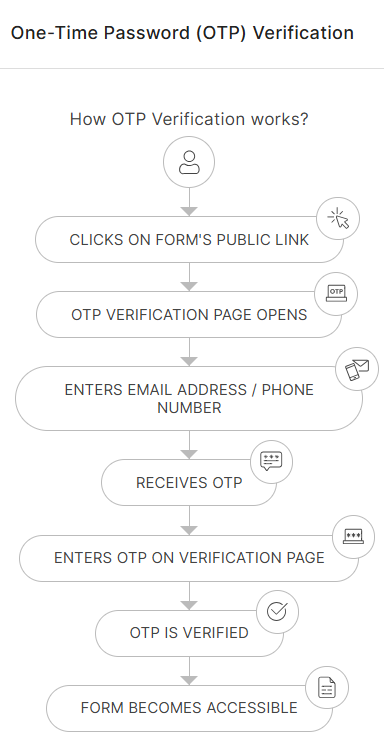
As the option to access Zoho Forms One-Time Password or OTP option for their security, are only available in the higher priced plans of Zoho Forms.
Instead we will be explaining about what each of the individual steps in the above image are supposed to be.
- Person Icon: Represents the user accessing the Zoho Form.
- Click on Form’s Public Link: Initiation of the user’s process by interacting with a button containing the publicly shared link to Zoho Form your organization has made, the first step.
- OTP Verification Page Opens: After going through the process of the “Click on Form’s Public Link”, users are sent to this page instead of directly accessing the form, the user is then redirected towards a OTP or One-Time Password page.
- Enters Email Address / Phone Number: On the OTP Verification page, users are prompted to enter in their registered Email addresses and phone number, this is important as the information and notification that the form submission is completed as well as other notices will be sent over to the information provided.
- Receives OTP: When the user has provided their contact information, Zoho Forms will send them a unique OTP to be entered at the Email Address or Phone Number to prove that these are the correct information given.
- Enters OTP on Verification Page: Once the user has received the OTP from their Email or SMS, they can then enter it into the designated text boxes on the verification pages.
- OTP is Verified: Once the user has entered in the OTP Zoho Forms will check the OTP to be the same as the one they had sent the user, if all goes well, the user’s identity will be verified.
- Form becomes Accessible: Upon completion of the previous steps above, users are finally granted access to view and complete the actual form created by your organization on Zoho Forms.
Zoho Double Opt-In
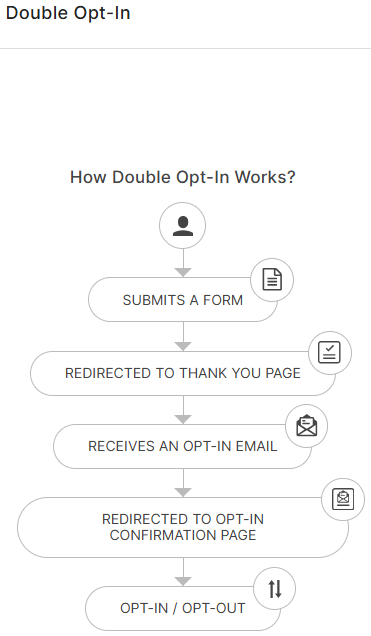
Just like the OTP option on Zoho Forms, Zoho Forms Double Opt-In option is also not available in the Free Plan, this too is available in higher priced plans.
- Person Icon: Represents the user who interacts with Zoho Form.
- Submits a Form: Users are to start the process by filling the form with information and submitting the Zoho Form.
- Redirected to Thank You page: After form submissions, users are immediately redirected to a “Thank You” page. This confirms that their submission have succeeded.
- Receives an Opt-In Email: Users would receive an email in their provided email address . This email contains the confirmation link or button to verify their intentions.
- Redirected to Opt-In Confirmation Page: Users will need to click on the confirmation link or button within the received Opt-In Email. This action sends them to a “Opt-In Confirmation” page, needing their consent.
- Opt-In / Opt-Out: On the “Opt-In Confirmation” page, users’ Opt-In are recorded, this confirms their willingness to receive further communication or be added to a list. This step also often provides an option for the user to Opt-Out whenever they feel to have changed their mind.
Benefits of Zoho Forms
Zoho Forms offers a wide variety of benefits for every individual and business seeking for a way to smoothen data collection and workflow automation.
Some of Zoho Forms’ key benefits are:
- Ease of Use: Zoho Forms’ drag-and-drop interface is so simple and user-friendly that users with and without technical knowledge can use it efficiently.
- Customizability: Zoho Forms’ comprehensive customizability options allows their users to easily tailor their forms to match their organization’s data collection needs, customized themes and branding.
- Automation: Zoho Forms can integrate with their CRM and put your forms into Zoho’s ecosystem along with other third-party apps which allows for the workflow to be fully automated, this will lower the amount of manual labor for data entries and increases overall efficiency.
- Data Management: This gives Zoho Forms valuable management features for data, this includes validating of data, data reports and tools for analytics.
- Integration with Ecosystem: This will seamlessly integrate with other Zoho apps, such as their CRM, Sheets and even Campaigns. This will smoothen overall flow of data and removes the need of data silos.
- Accessibility: Zoho Forms are able to support mobile-responsiveness and needs due to their Card Type for forms, this allows Zoho Forms and their users to provide consistent experience for form viewers across desktop and mobile devices.
- Security & Compliance: Zoho Forms provides security features across all their plans, like SSL encryption, for some of the higher priced plans, HIPAA compliance are used to protect more sensitive and private data.
- Conditional Logic: This are created from Dynamic forms, this means that it can hide or reveal fields based on the users’ inputs, this will upgrade the data accuracy of the form.
- Payment: By integrating payment gateways into your forms, you can collect payments directly through your forms, this is perfect for online ordering and event registrations.
- File Upload: Form users that implement this option into their form will allow their viewers to upload file of any format for collection or submissions.
- Real Time Notification: Upon submission of the form, there will be a automated Email notification send to the submitter.
- Analytics & Reports: Zoho Forms provides their users with reporting and analytics tools in order to help them track their form’s performance and gain valuable insights from the collection of form data.
- Cost-Effectiveness: Zoho Forms offers a wide range of affordable priced plans, each with many features not found often on other platforms, this makes it easily accessible to any business or individuals regardless of their budget.
- Webhooking: This will help in the transfer of real time data to other applications.
Check out and Learn more about Zoho!
Why is Zoho Forms superior?
One of the most important questions you must be asking right now would be, “Why is Zoho seem better than Workforms by Monday.com?”, you wonder.
Well, we will list out some of the reasons why Zoho is better than Workforms.
Priced Plans
- Zoho: Zoho forms offers a wide range of increasingly priced plans, each fit with their own features, seemingly upgraded from the previous plans, fret not about Free Plan, as their Free option contains the most basic yet has a wide range of features for a Free Plan.
- Workforms: Monday.com Workforms priced plans are very limited, from the variety to even its features, when it comes to a cost-efficient method, and you want to use their Security features, you have no choice but to spend money in order to access their security features. This however, is available in Free Plan of Zoho.
Additional Features:
- Zoho: Zoho Forms, from their Free Plan all the way up to their Premium, and it gets increasingly more expensive, but it also means that everything from the previous plan and included are upgraded and even new features are added, although Zoho Forms Standard and Professional plan appears to be the same except that some of its key features have been increased. One of the highlights of Zoho Forms additional features are the sheer amount found on their Free Plan, this allows users to quickly gain access to the most basic versions of features found in Zoho, but it should be enough to suffice most users.
- Workforms: Monday.com Workforms have very limited additional features, and is overall very limited due to the different priced plans. This includes their valuable security feature which is only found on their most expensive plan, this makes them lose out against Zoho as they already provide ample security features even in their Free Plan.
Complexity
- Zoho: With Zoho Forms being compact, simplistic and well organized, making it very easy for almost all users to use Zoho Forms and build, configure effectively without having much knowledge in IT or the need of guides.
- Workforms: Workforms across all pages are not very consistent, but it is definitely compact and visually appealing, however due to their lacking tool options and with the fact that it is not even as organized with labels for each category makes it quite confusing for new users without prior technical knowledge.
Security
- Zoho: Zoho Forms allows users to access their security tools and form builder tools from the get-go, from their Free Plan all the way to their Premium Plan, Zoho Forms made their security tools fully accessible to anyone, regardless of priced plan model.
- Workforms: Monday.com Workforms only allow Premium users to access their security features and tools, however, it is still very limited to what it can actually do and it severely needs technical knowledge to make good use of its security tools.
Layout
- Zoho: Compact, clean, well-organized and very consistent throughout every page of their platform.
- Workforms: Compact, very spacious, quite limited and fairly consistent with their layout.
Conclusion
Overall, between Form Builders, Zoho and Workforms, Zoho easily takes the cake for this.
This is due to Zoho having a better edge against Monday.com Workforms, some of the reasons behind that is due to Monday.com Workforms having less features to fully allow their users to immerse and customize their forms to their brand.
Another reason is Zoho Forms having the upper hand to Monday.com Workforms in terms of overall organization and layout of their platforms, Zoho Forms have a consistent and very well organized layout, including their building options.
Nonetheless, the better choice between who is better is generally up to the user, however due to the amount of limitations and the loss of simplicity within Monday.com Workforms, Zoho Forms is definitely the better choice.